Views
The Views section describes all you need to know to configure data and views for a specific route in your Nuxt Application. Views consist of an app template, a layout, and the actual page.
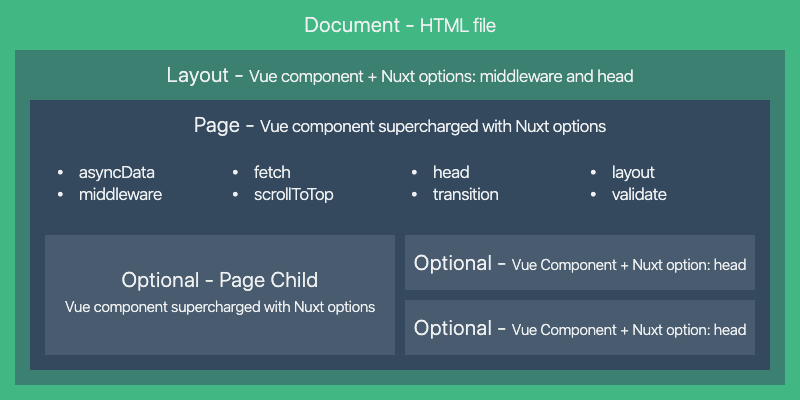
Composition of a View in Nuxt
Pages
Every Page component is a Vue component but Nuxt adds special attributes and functions to make the development of your application as easy as possible.
<template>
<h1 class="red">Hello World</h1>
</template>
<script>
export default {
head() {
// Set Meta Tags for this Page
}
// ...
}
</script>
<style>
.red {
color: red;
}
</style>
Properties of a page component
There are many properties of the page component such as the head property in the example above.
Layouts
Layouts are a great help when you want to change the look and feel of your Nuxt app. For example you want to include a sidebar or have distinct layouts for mobile and desktop.
Default Layout
You can define a default layout by adding a default.vue file inside the layouts directory. This will be used for all pages that don't have a layout specified. The only thing you need to include in the layout is the <Nuxt /> component which renders the page component.
<template>
<Nuxt />
</template>
Custom Layout
You can create custom layouts by adding a .vue file to the layouts directory. In order to use the custom layout you need to set the layout property in the page component where you want to use that layout. The value will be the name of the custom layout that you have created.
To create a blog layout add a blog.vue file to your layouts directory layouts/blog.vue:
<template>
<div>
<div>My blog navigation bar here</div>
<Nuxt />
</div>
</template>
<Nuxt/> component when creating a layout to actually include the page component.We then use the layout property with the value of 'blog' in the page where we want that layout to be used.
<template>
<!-- Your template -->
</template>
<script>
export default {
layout: 'blog'
// page component definitions
}
</script>
layout: 'blog', then the default.vue layout will be used.Error Page
The error page is a page component which is always displayed when an error occurs (that does not happen while server-side rendering).
layouts folder, it should be treated as a page.As mentioned above, this layout is special, since you should not include the <Nuxt/> component inside its template. You must see this layout as a component displayed when an error occurs (404, 500, etc.). Similar to other page components, you can set a custom layout for the error page as well in the usual way.
You can customize the error page by adding a layouts/error.vue file:
<template>
<div>
<h1 v-if="error.statusCode === 404">Page not found</h1>
<h1 v-else>An error occurred</h1>
<NuxtLink to="/">Home page</NuxtLink>
</div>
</template>
<script>
export default {
props: ['error'],
layout: 'error' // you can set a custom layout for the error page
}
</script>
Document: app.html
The app template is used to create the actual HTML frame of your document for your Nuxt application which injects the content as well as variables for the head and body. This file is created automatically for you and in general rarely needs to be modified. You can customize the HTML app template used by Nuxt to include scripts or conditional CSS classes by creating an app.html file in the source directory of your project which by default is the root directory.
The default template used by Nuxt is:
<!DOCTYPE html>
<html {{ HTML_ATTRS }}>
<head {{ HEAD_ATTRS }}>
{{ HEAD }}
</head>
<body {{ BODY_ATTRS }}>
{{ APP }}
</body>
</html>
One use case of using a custom app template is to add conditional CSS classes for IE:
<!DOCTYPE html>
<!--[if IE 9]><html class="lt-ie9 ie9" {{ HTML_ATTRS }}><![endif]-->
<!--[if (gt IE 9)|!(IE)]><!--><html {{ HTML_ATTRS }}><!--<![endif]-->
<head {{ HEAD_ATTRS }}>
{{ HEAD }}
</head>
<body {{ BODY_ATTRS }}>
{{ APP }}
</body>
</html>
app.html, it is recommended to use the nuxt.config.js for these tasks instead! Nazaré da Piedade
Nazaré da Piedade
 Sébastien Chopin
Sébastien Chopin
 川音리오
川音리오
 Maciek Palmowski
Maciek Palmowski
 Nestor Vera
Nestor Vera
 Daniel Roe
Daniel Roe
 Yue Yang
Yue Yang
 Jeronimas
Jeronimas
 Clément Ollivier
Clément Ollivier
 Alexander Lichter
Alexander Lichter
 N3-rd
N3-rd
 Adrien Zaganelli
Adrien Zaganelli
 Mag
Mag
 Stefan Huber
Stefan Huber
 Olga Bulat
Olga Bulat
 Paiva
Paiva
 Florian Reuschel
Florian Reuschel
 Rishi Raj Jain
Rishi Raj Jain
 Savas Vedova
Savas Vedova
 Steven Soekha
Steven Soekha
 Vinícius Alves
Vinícius Alves
 Kareem Dabbeet
Kareem Dabbeet
 Valentín Costa
Valentín Costa
 Ryan Skinner
Ryan Skinner
 Alex Hirzel
Alex Hirzel
 Ajeet Chaulagain
Ajeet Chaulagain
 René Eschke
René Eschke
 Nico Devs
Nico Devs
 Muhammad Bin Shehzad
Muhammad Bin Shehzad
 Naoki Hamada
Naoki Hamada
 Tom
Tom
 Yann Aufray
Yann Aufray
 Anthony Chu
Anthony Chu
 Nuzhat Minhaz
Nuzhat Minhaz
 Lucas Portet
Lucas Portet
 Richard Schloss
Richard Schloss
 Bobby
Bobby
 bpy
bpy
 Antony Konstantinidis
Antony Konstantinidis
 Hibariya
Hibariya
 Jose Seabra
Jose Seabra
 Eze
Eze
 Florian Lefebvre
Florian Lefebvre
 Lucas Recoaro
Lucas Recoaro
 Julien SEIXAS
Julien SEIXAS
 Sylvain Marroufin
Sylvain Marroufin
 Spencer Cooley
Spencer Cooley
 Piotr Zatorski
Piotr Zatorski
 Vladimir Semyonov
Vladimir Semyonov
 Harry Allen
Harry Allen
 kazuya kawaguchi
kazuya kawaguchi